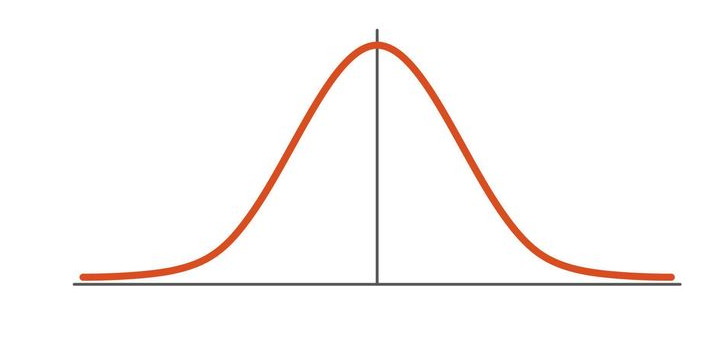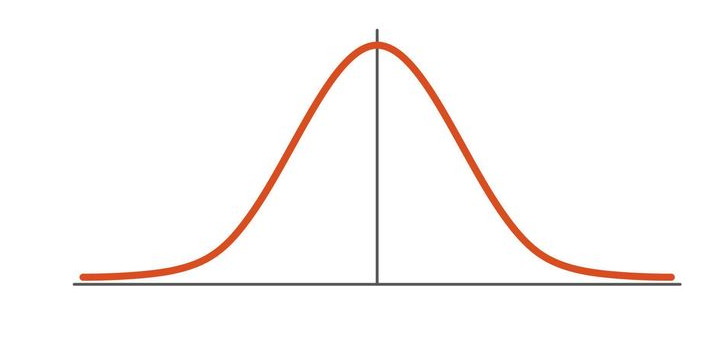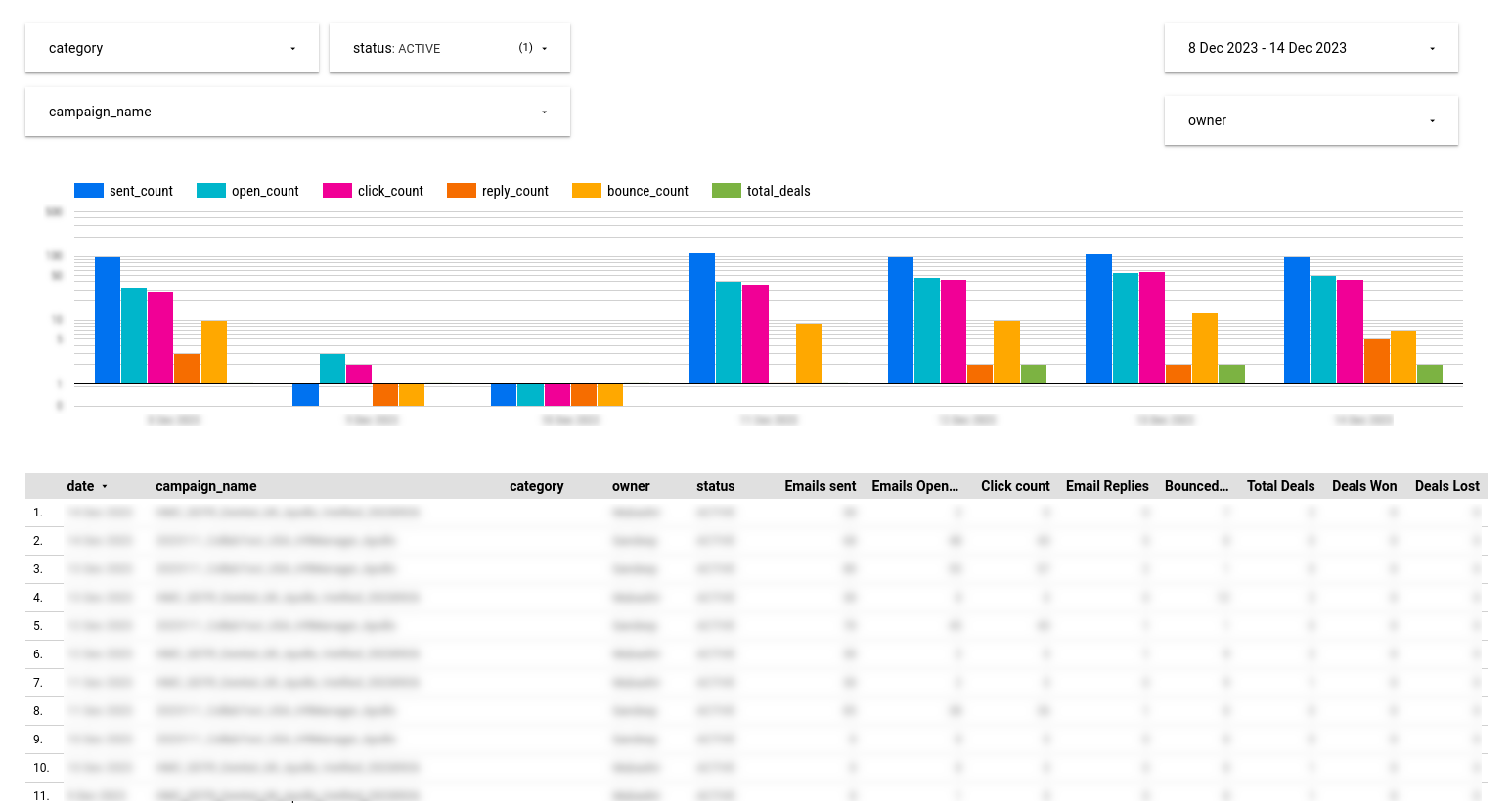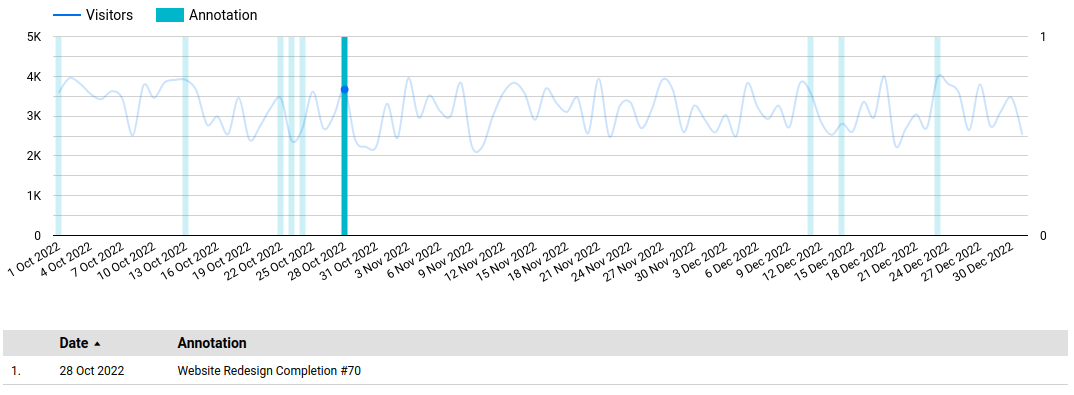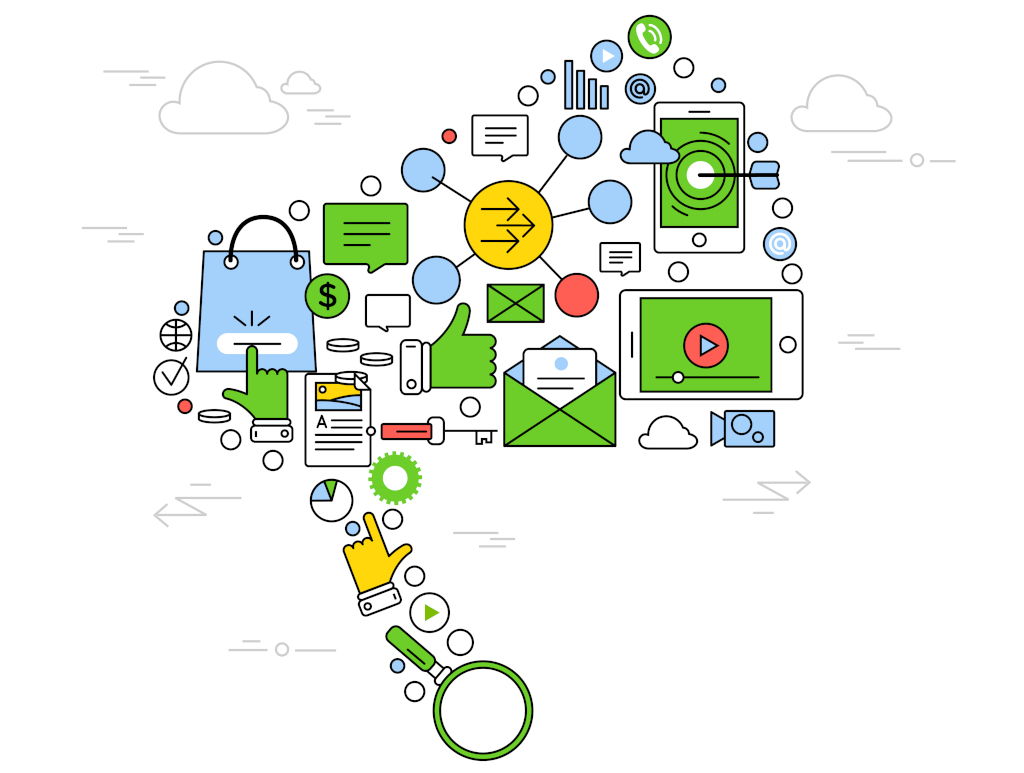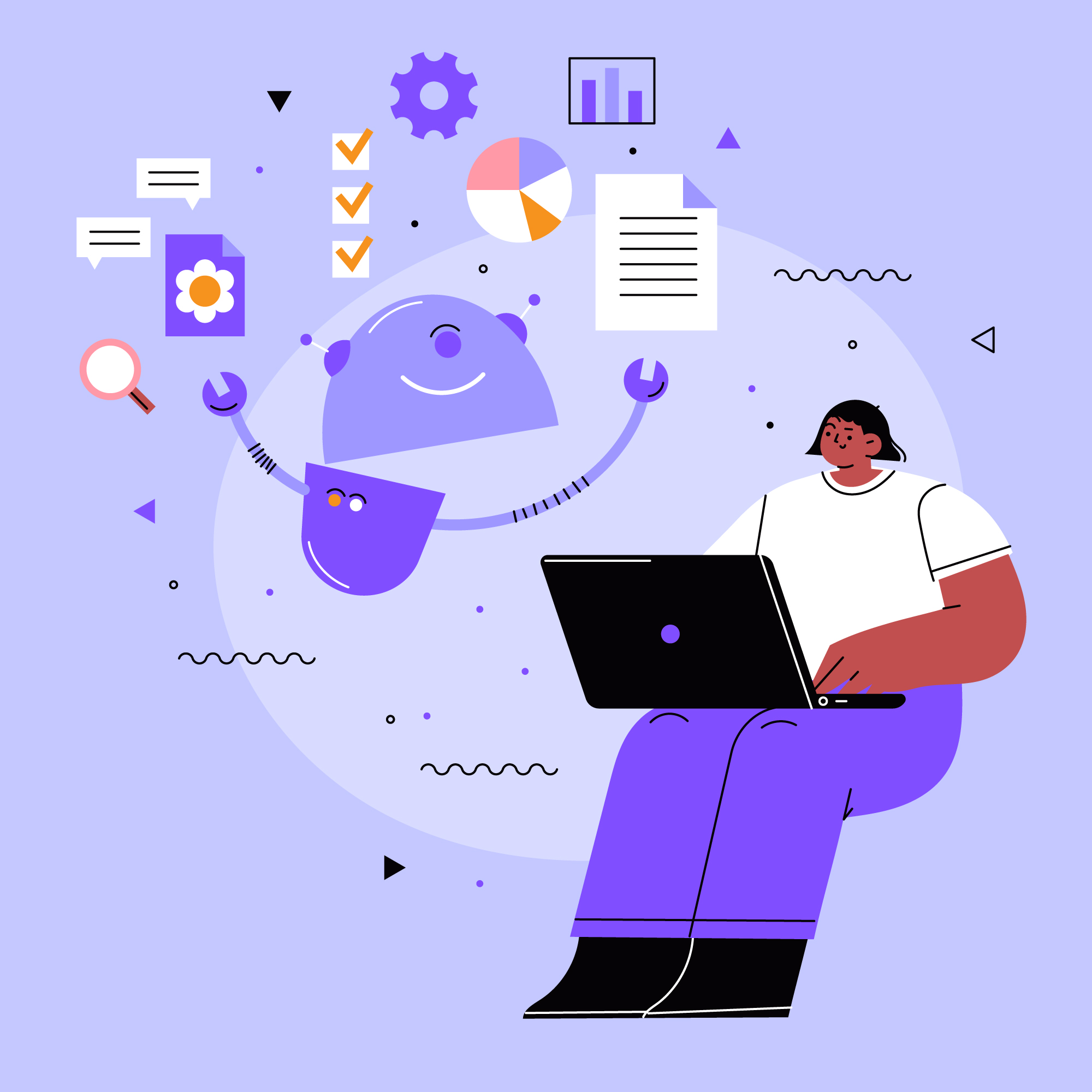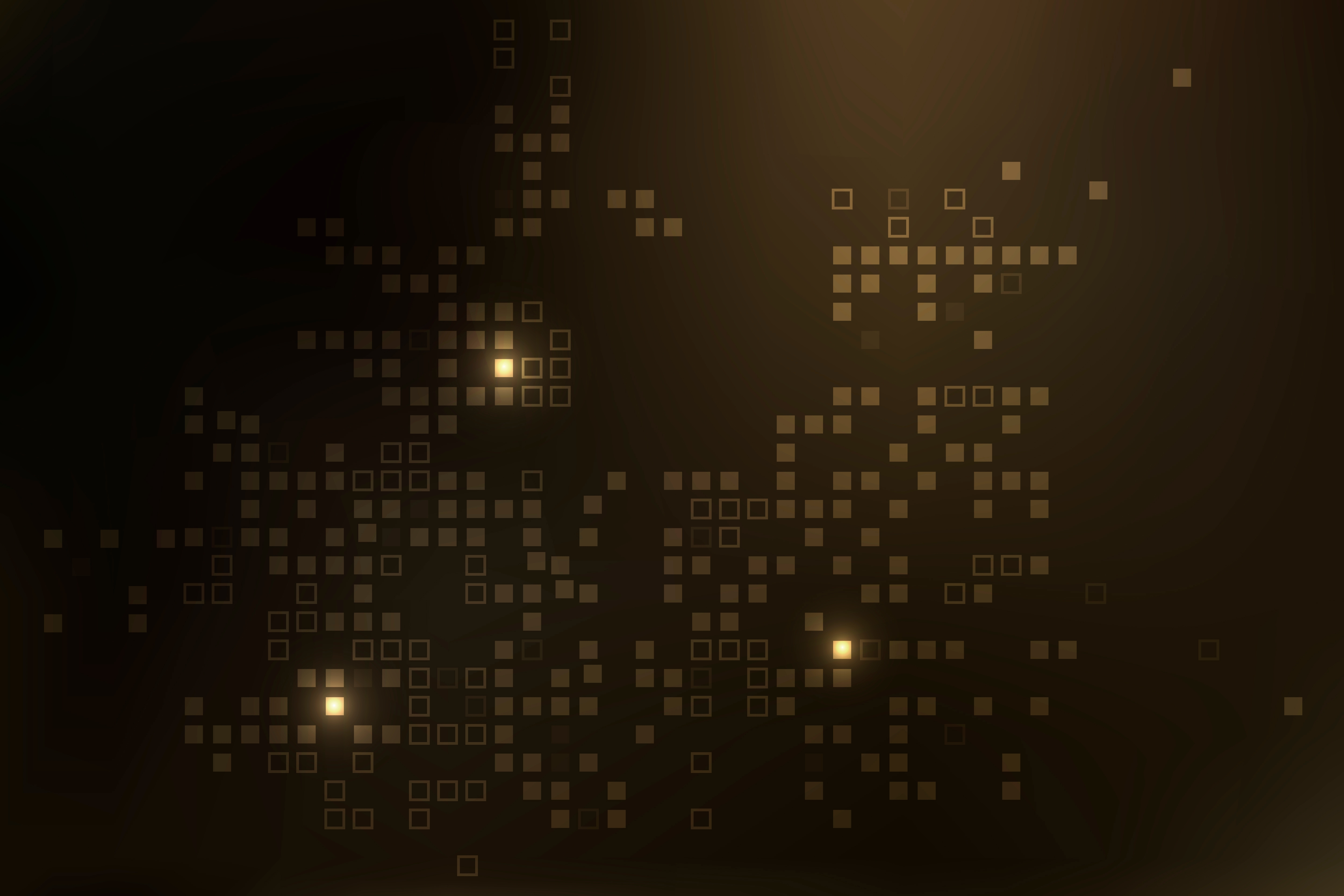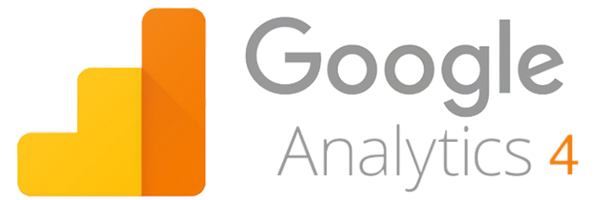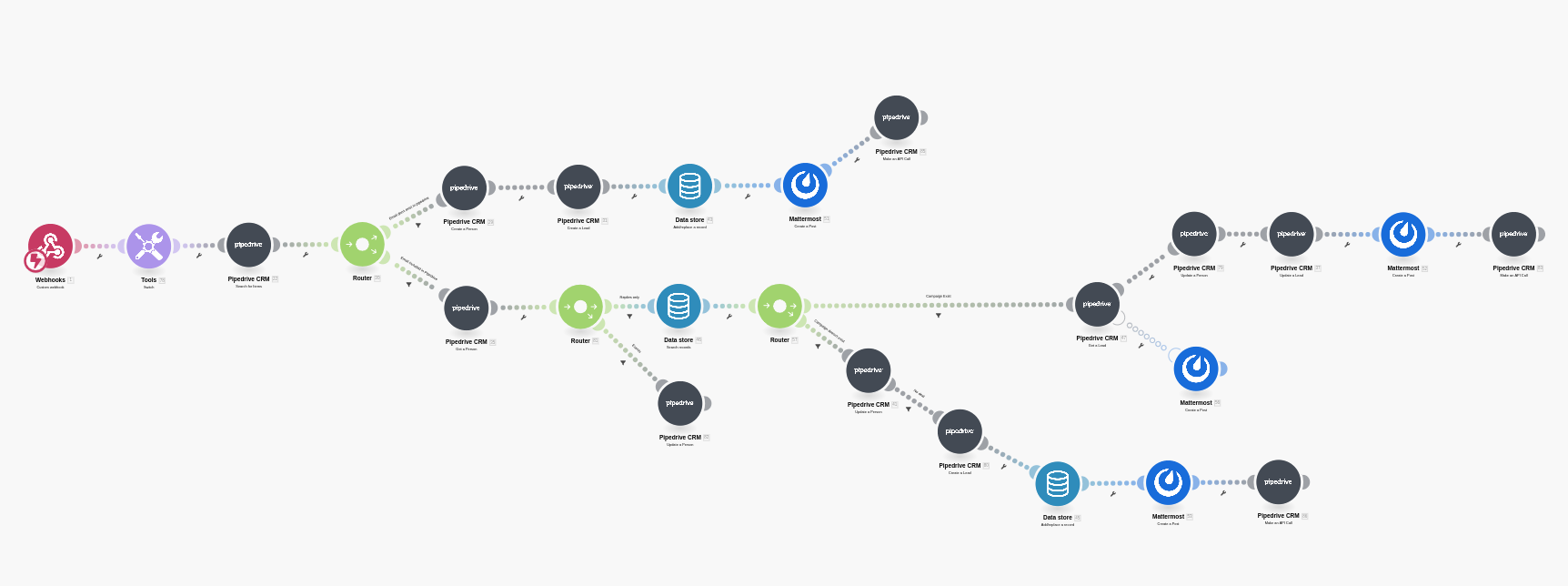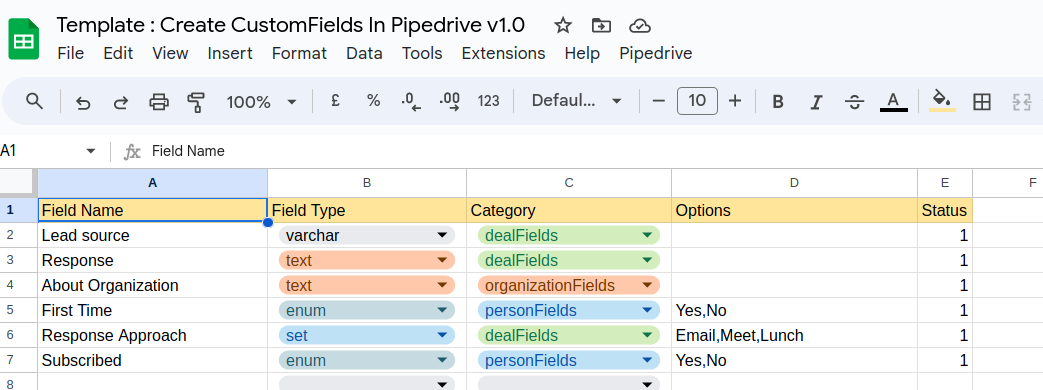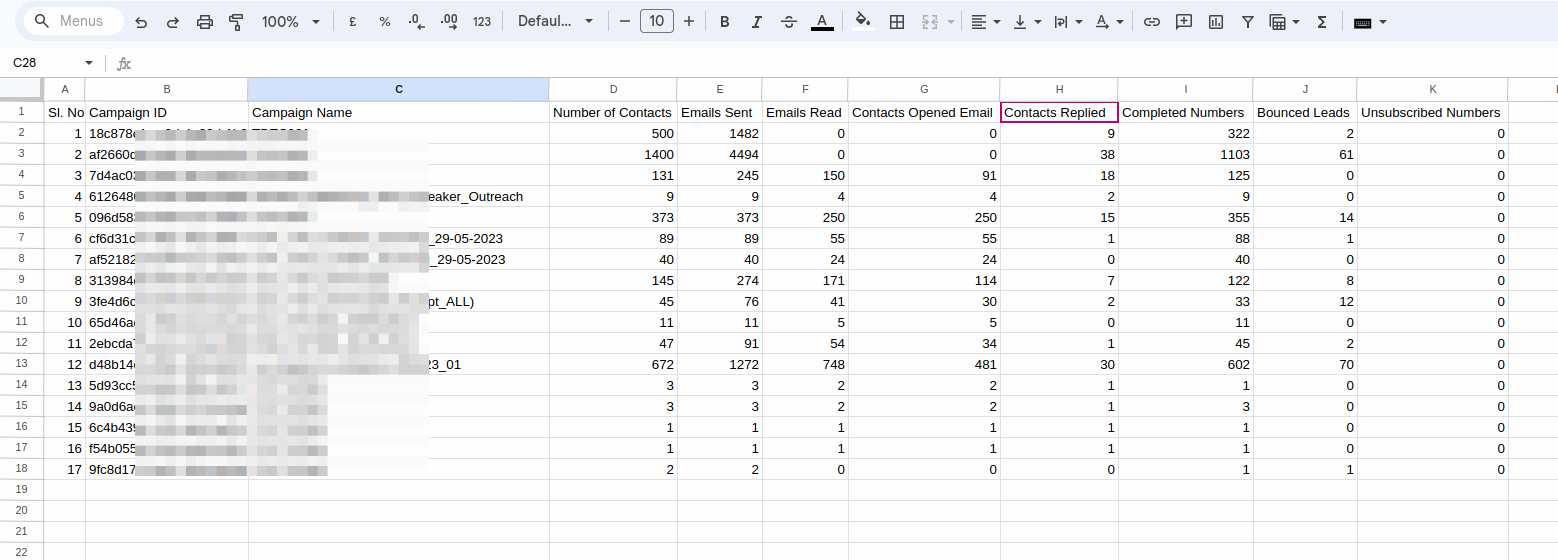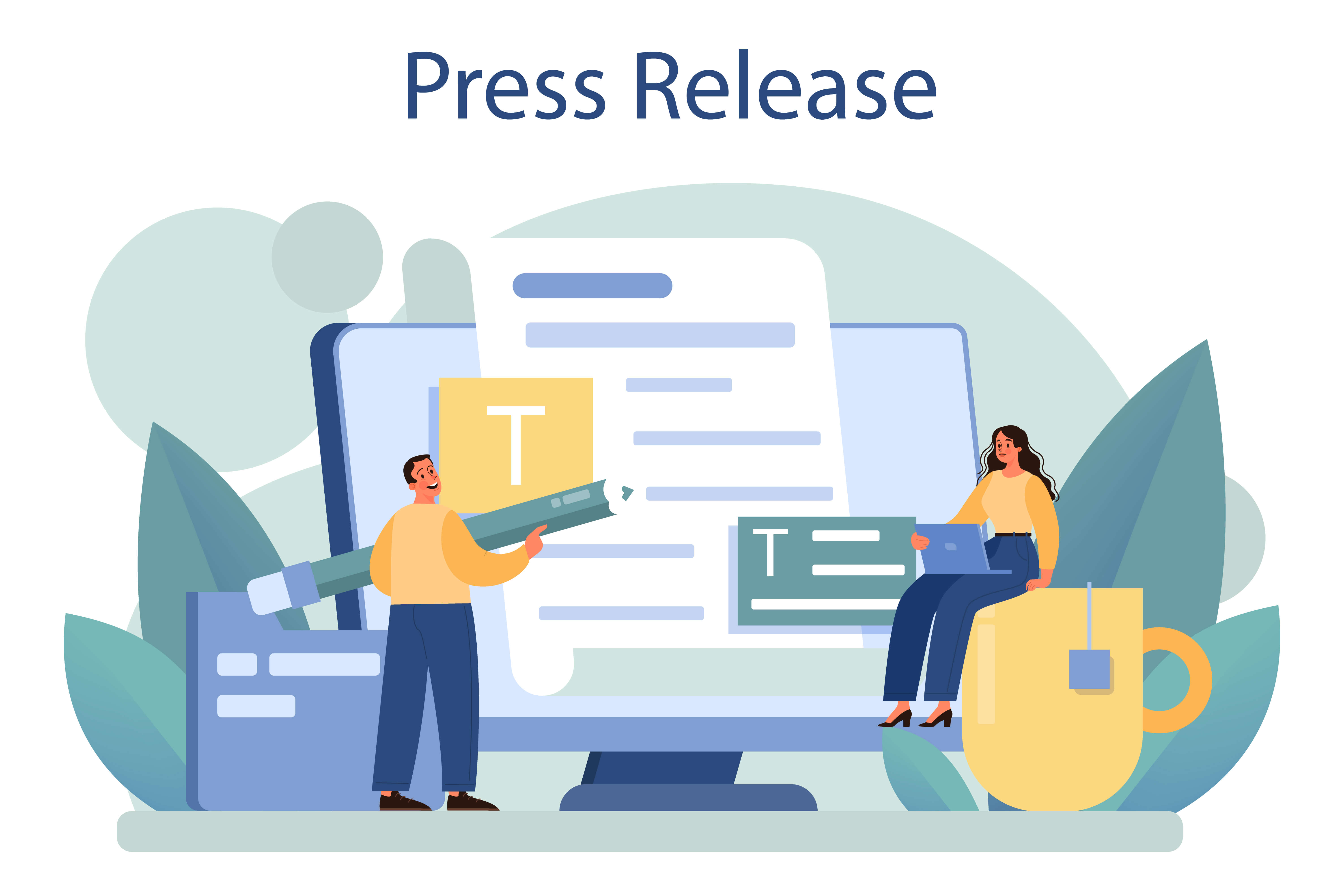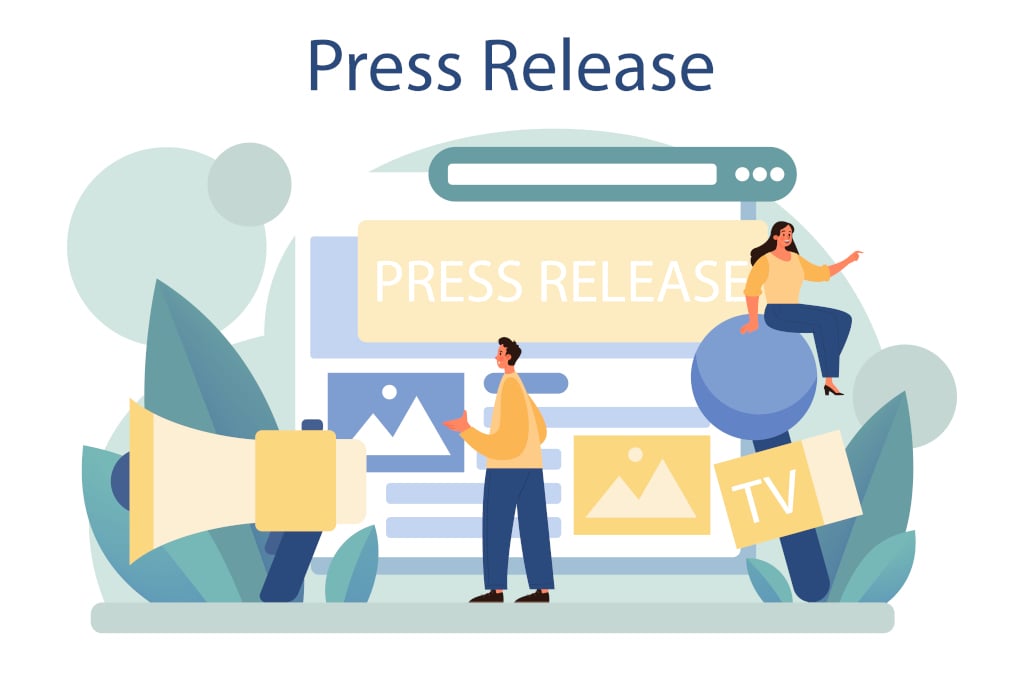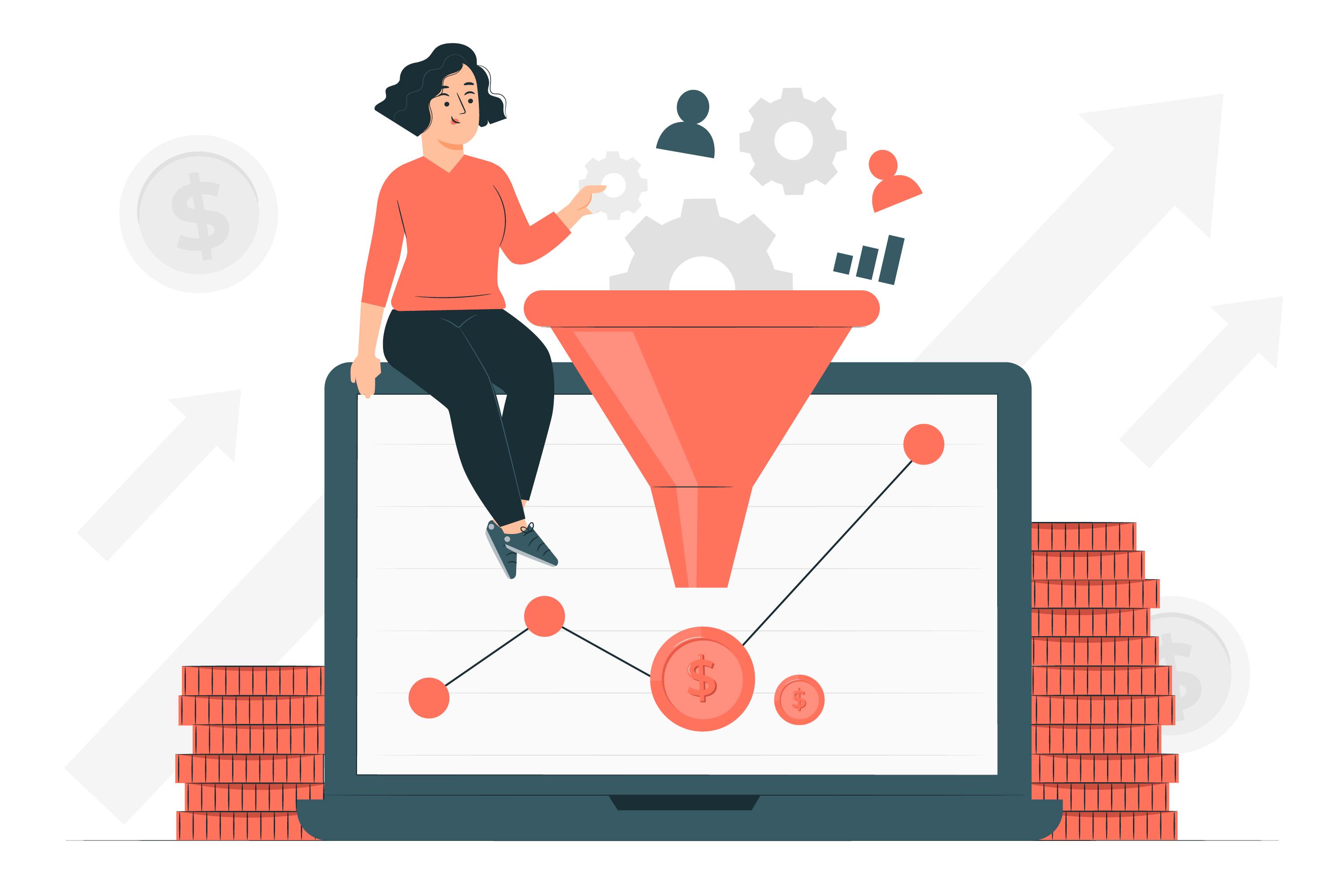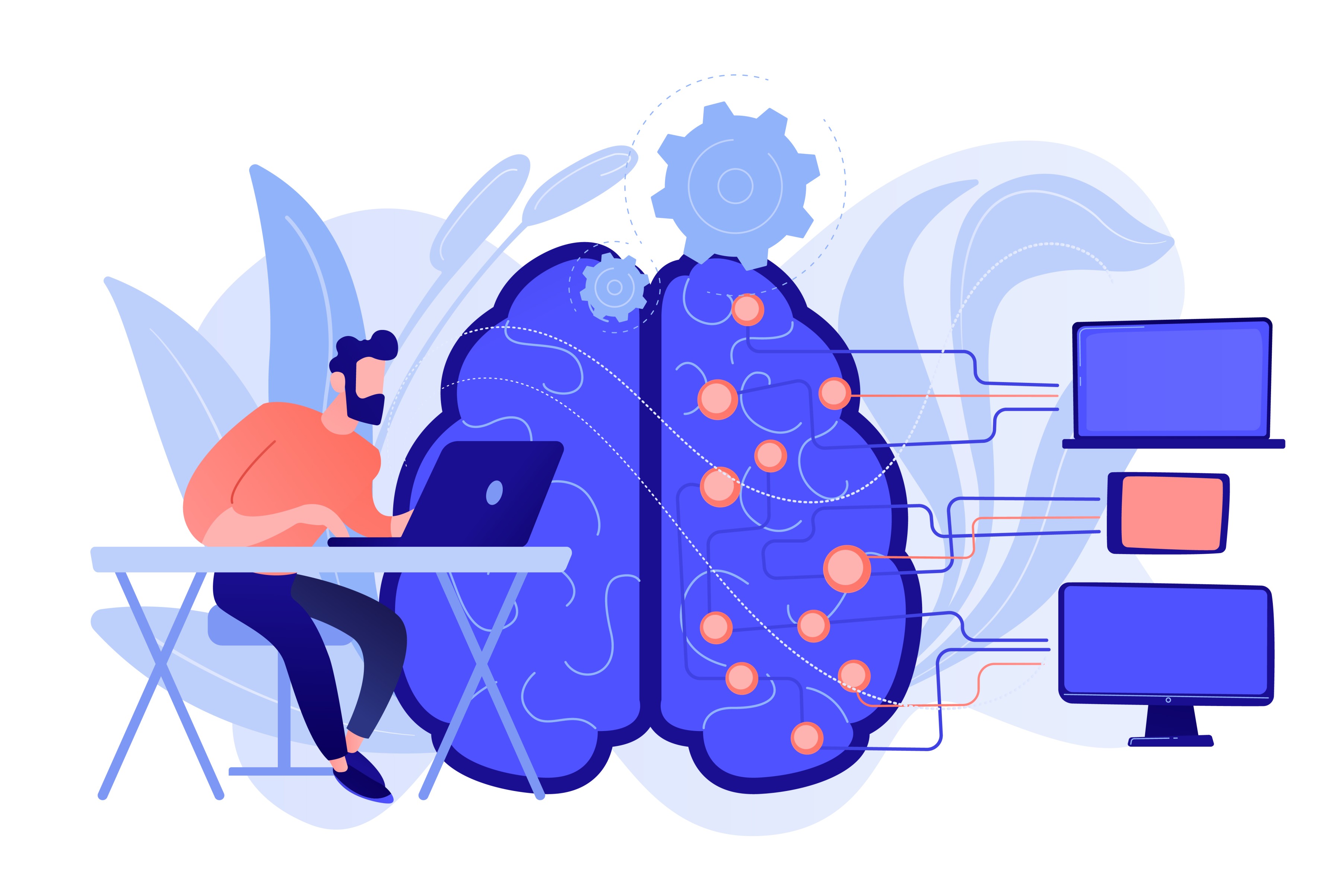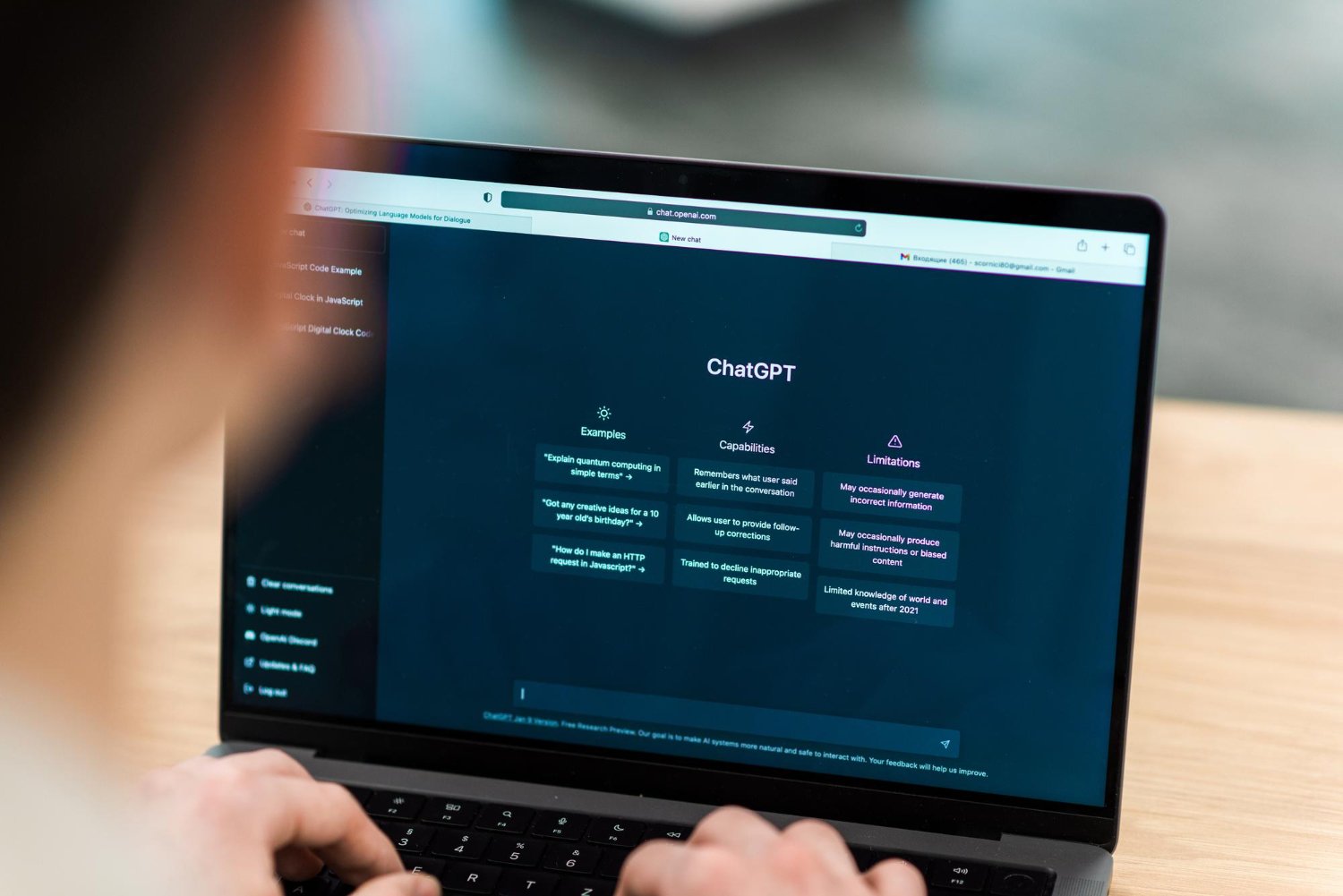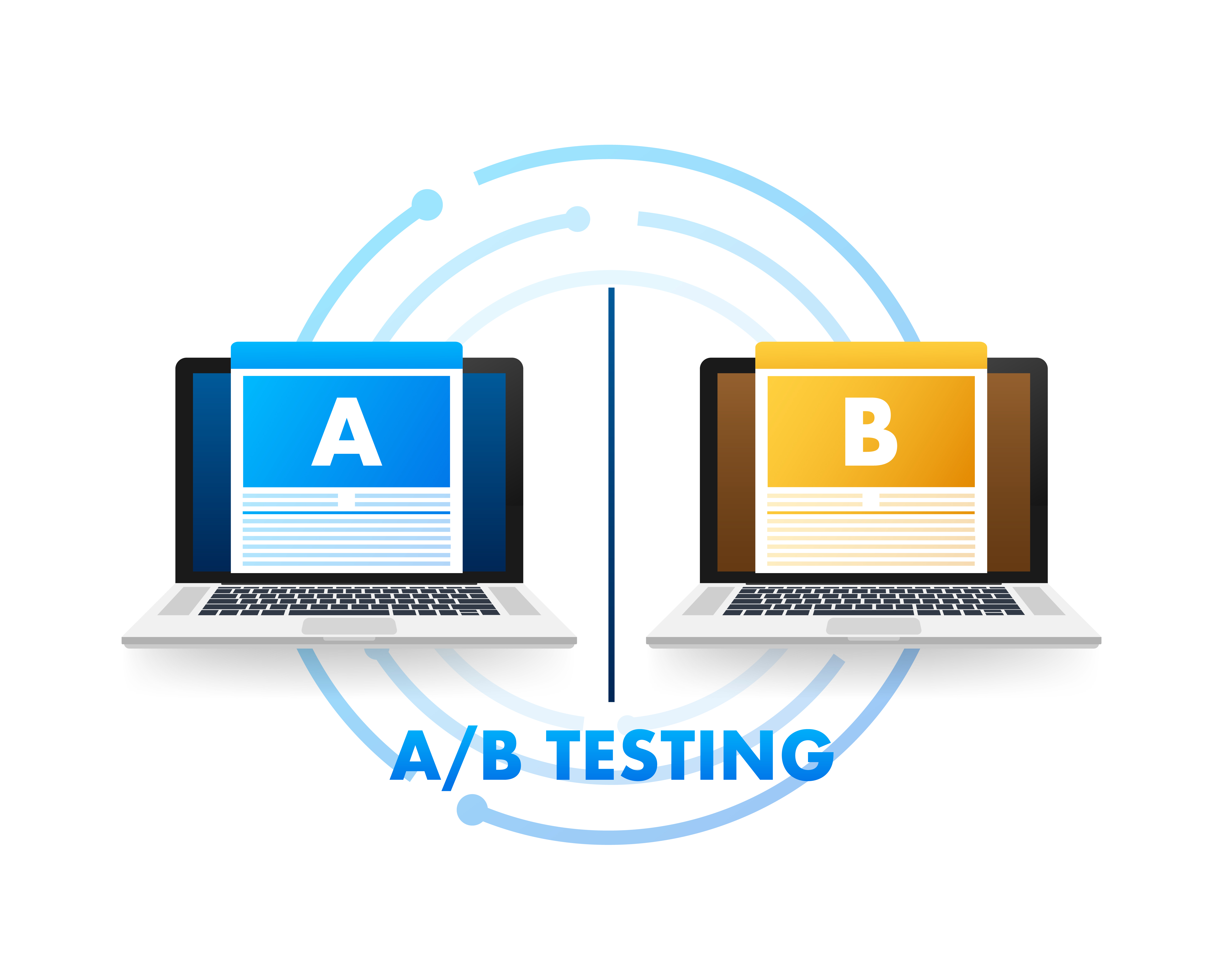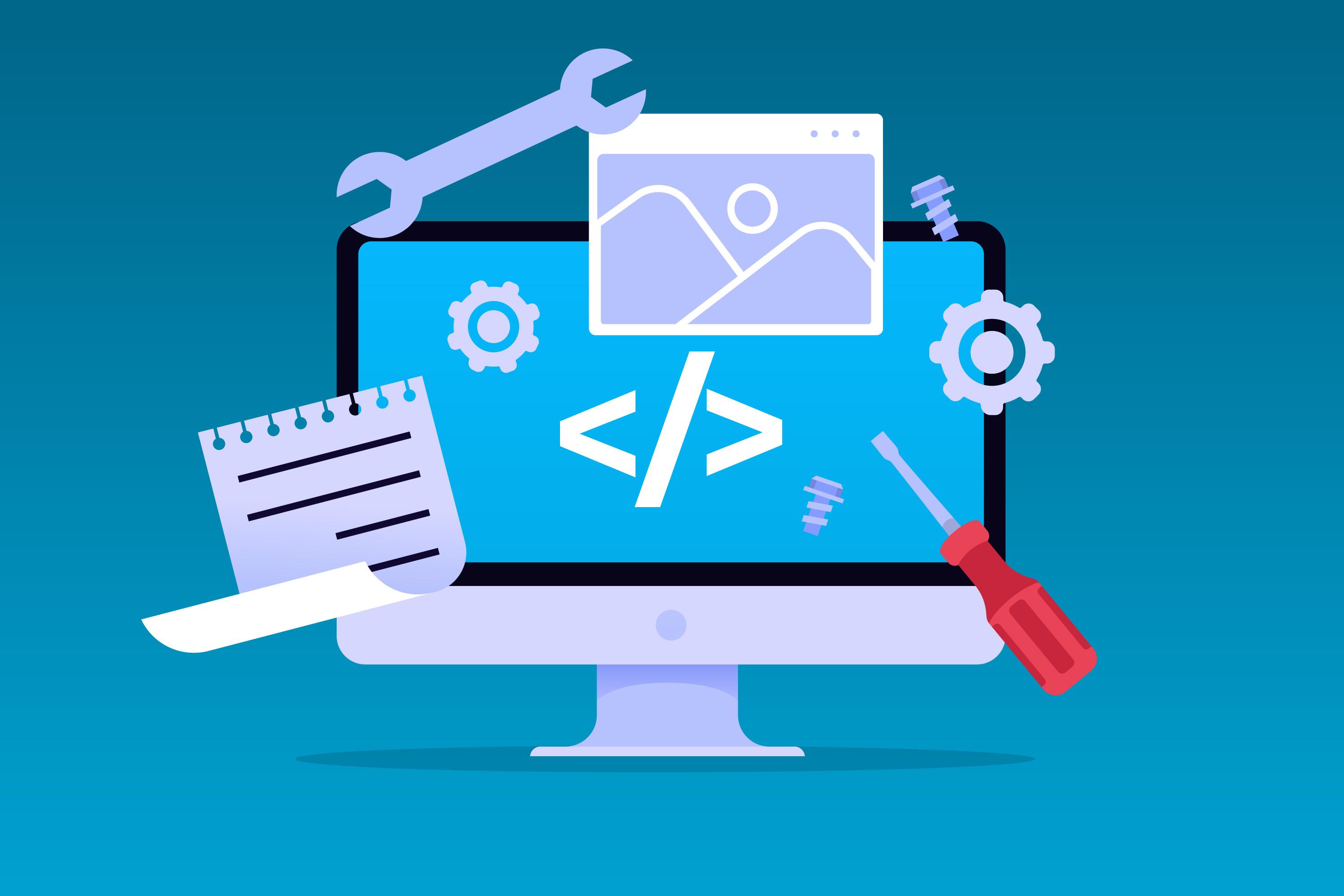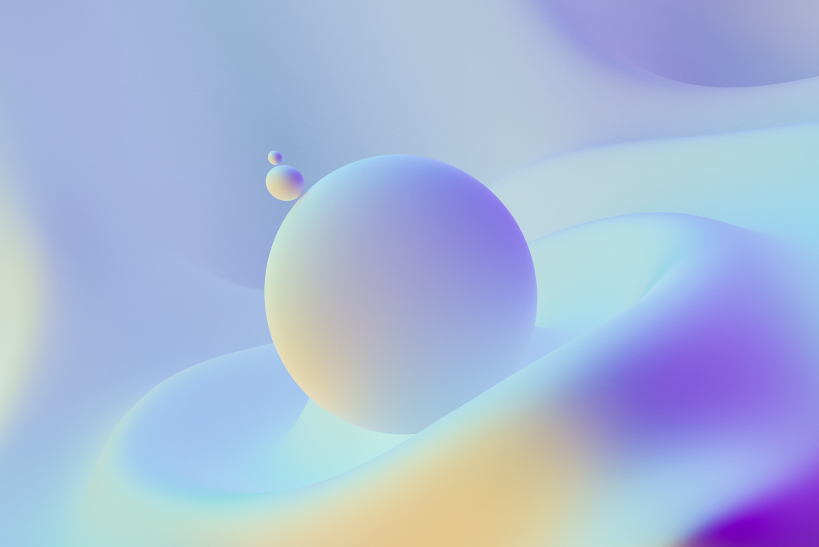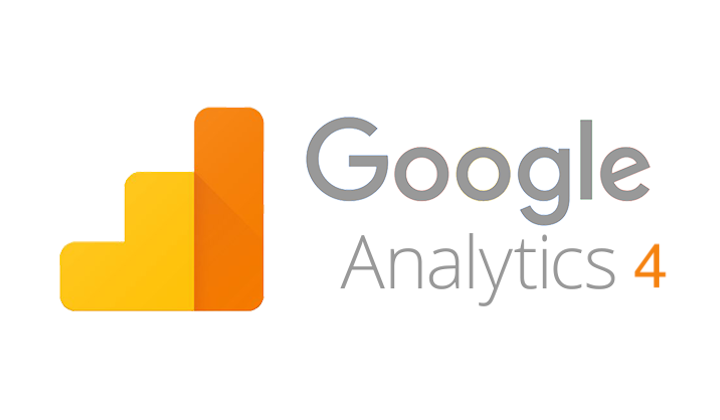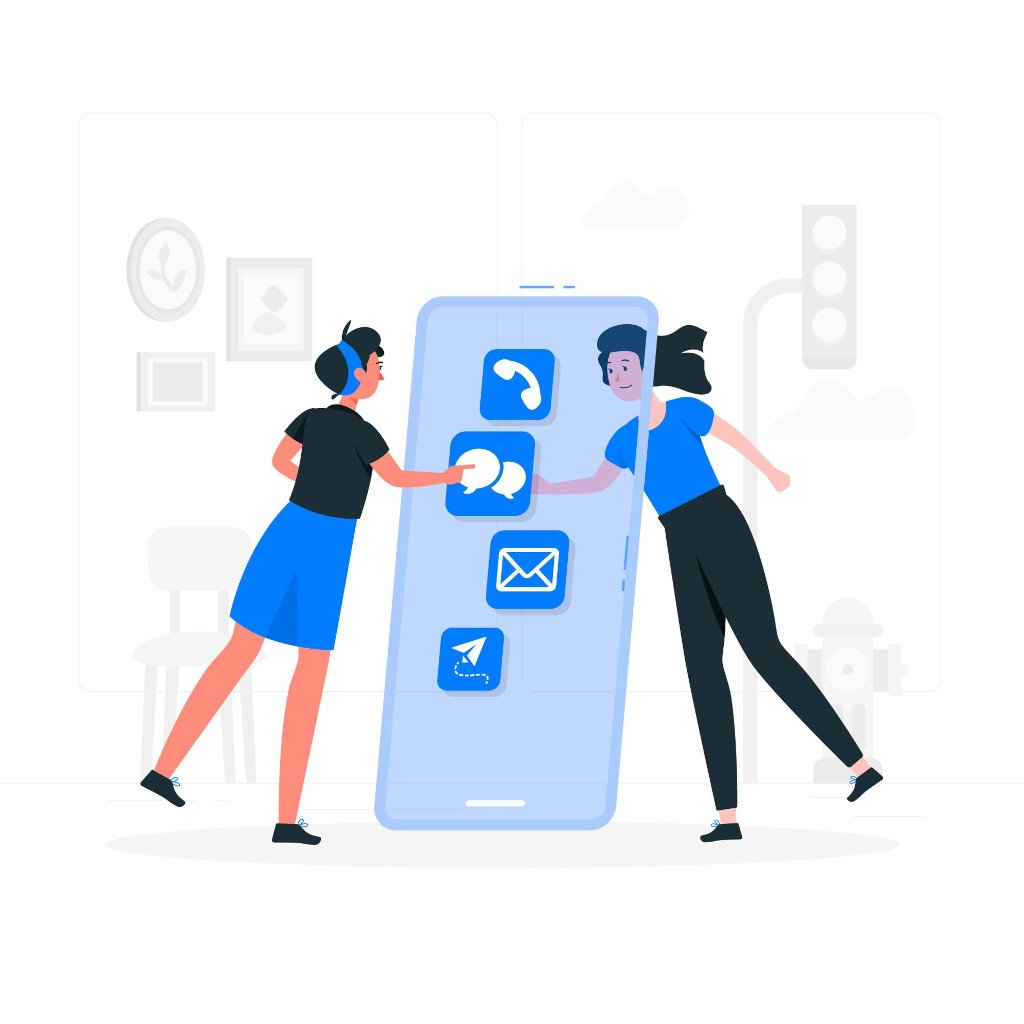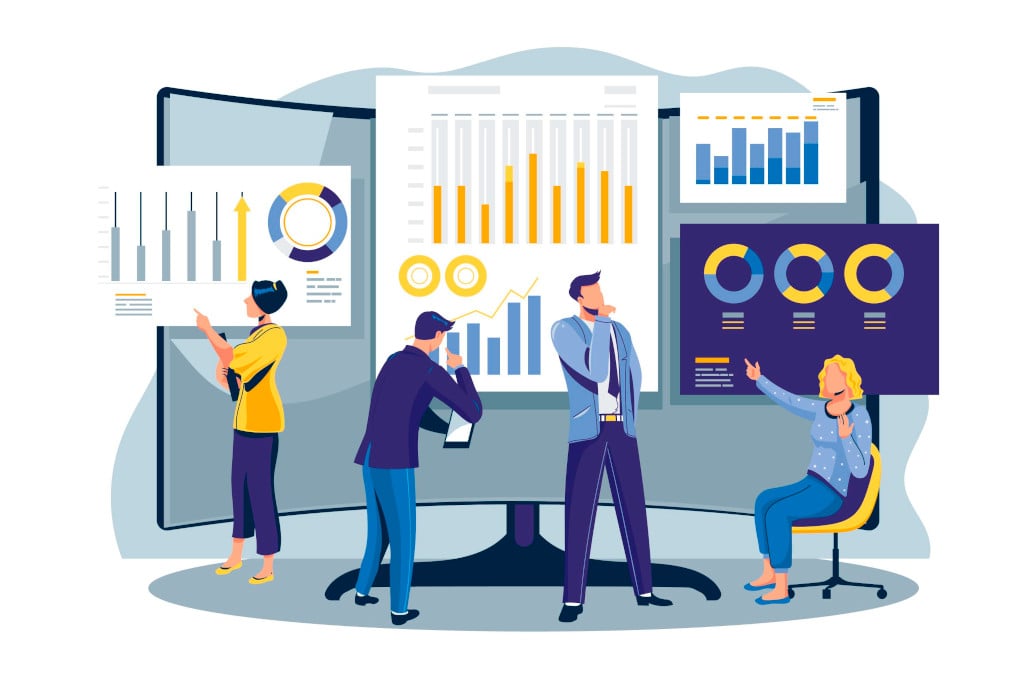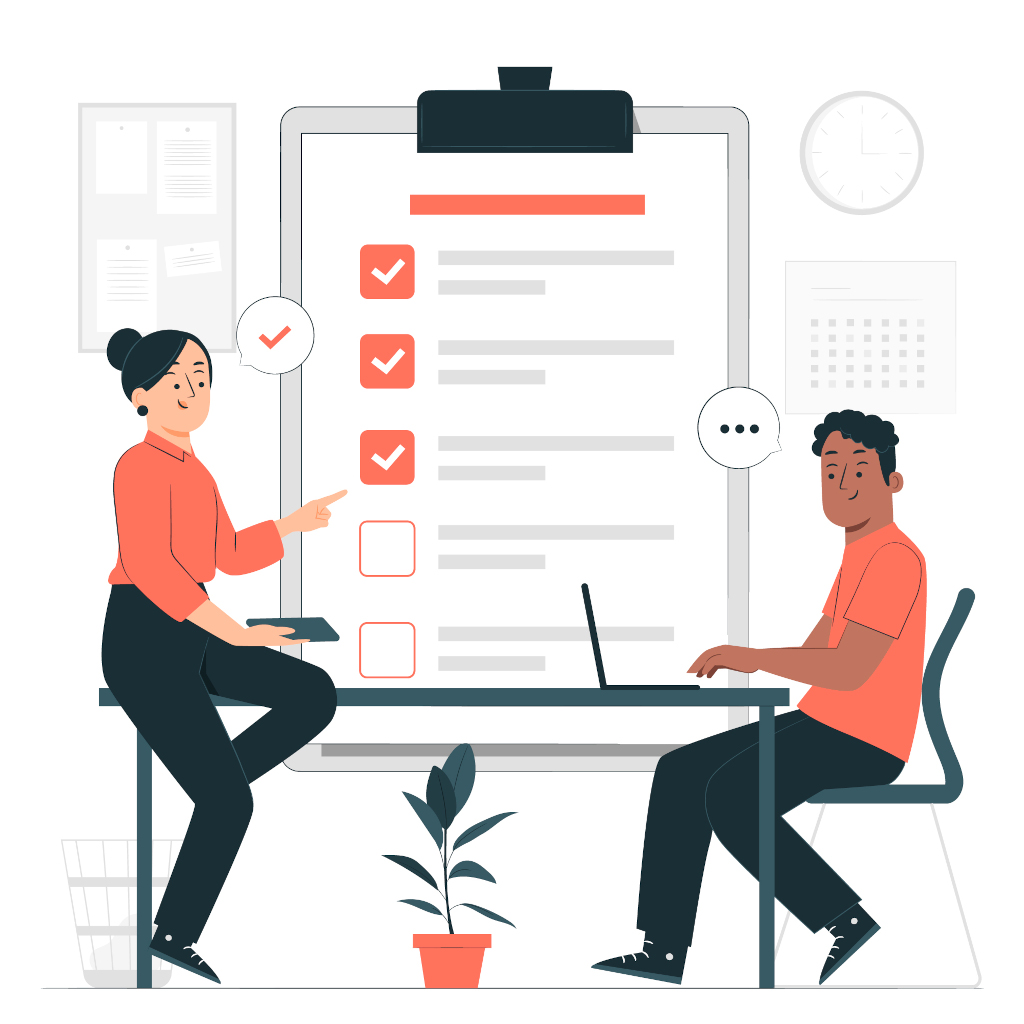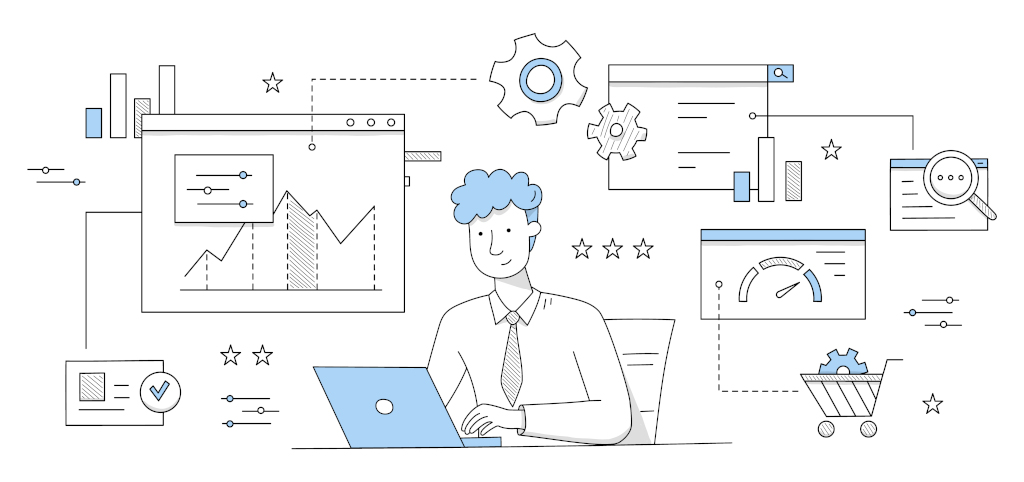What is custom channel grouping in GA4?
Custom channel groups in GA4 is a feature that allows marketers to create their own rule-based categories for website traffic sources. These categories are based on channels, which are simply the sources of your website traffic.
Why is custom channel grouping important?
Custom channel groups is important because it provides more granular data than the default channel grouping in GA4. By creating their own categories, marketers can more accurately reflect the nuances of their campaigns and better understand where their traffic is coming from. This can help marketers identify improvement areas and optimize their campaigns accordingly.
How do I create custom channel grouping in GA4?
To create custom channel grouping in GA4, you need to log in to your GA4 account and navigate to the Admin panel. In the Property column, click on Data Settings > Channel Groups. From here, you can create a new channel group by clicking on the "Create new channel group" button, or you can edit an existing channel group by clicking on the pencil icon next to it. See the article Custom Channel Groups in Google Analytics 4 for more details
What are some examples of custom channel groups?
Some examples of custom channel grouping include grouping all of your social media traffic into one category, or creating a separate category for traffic from a specific social media platform. Another example could be grouping all your email marketing campaigns under one category.
Can custom channel grouping be used in any report in GA4?
Yes, custom channel groups can be used in any report supporting the default channel groups as a primary dimension. This includes acquisition reports, custom reports, explorations, and audience conditions.
Can I edit or delete a custom channel group once it has been created?
Yes, you can edit or delete a custom channel group by navigating to the Admin panel and clicking on Data Settings > Channel Groups. From here, you can edit an existing channel group by clicking on the pencil icon next to it, or delete it by clicking on the trash icon.
FAQ on Custom Channel Groupings in Google Analytics 4