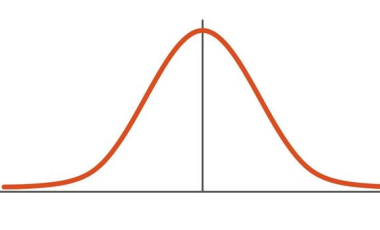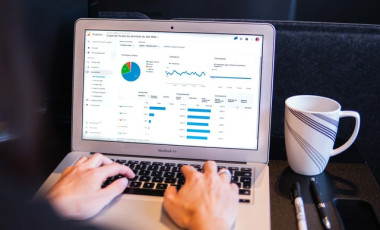Custom Channel Groupings in Google Analytics 4
Google Analytics 4 (GA4) recently introduced a new feature that marketers have long awaited - the ability to create custom channel groups. In the past, marketers had to rely on the default channel groups provided by GA4, which didn't always accurately reflect the nuances of their campaigns. With the introduction of custom channel groups, marketers can now create rule-based categories for website traffic sources, giving them greater control over how they analyze their data. In this article, we'll look closer at channel groups, the advantages of custom groups, and how to create your own custom channel groupings in GA4.
What are Channel Groups?
In Google Analytics, a channel groups is a set of channels that are rule-based categories of your website's traffic sources. Channels are simply the sources of your website traffic, such as organic search, social media, email, direct, and referral. The default channel groups in GA4 provides predefined channels, which are based on these sources. However, these channels may not always accurately reflect how marketers want to analyze their data. For example, a marketer may want to group all of their social media traffic into one category, or they may want to create a separate category for traffic from a specific social media platform. This is where custom channel groups come in.
Custom Channel Groupings in GA4
The lack of custom channel groups in GA4 was a major frustration point for marketers accustomed to using this feature in Universal Analytics. Custom channel groups allow marketers to more accurately reflect the nuances of their campaigns and make data-driven decisions based on the performance of specific channels or initiatives. Without this feature, marketers had to rely on the default channel groups, which didn't always provide the level of granularity needed to fully understand website traffic sources. However, with the recent introduction of custom channel groups in GA4, marketers now have greater control over their data and can more effectively track the performance of their campaigns.
Advantages Custom Channel Groups Offer to Marketers
- They provide more granular data than the default channel groups. By creating their own categories, marketers can more accurately reflect the nuances of their campaigns and better understand where their traffic is coming from. This can help marketers identify improvement areas and optimize their campaigns accordingly.
- Custom channel groups can be used in any report supporting the default channel groups as a primary dimension. This includes acquisition reports, custom reports, explorations, and audience conditions. This means that marketers can use their custom groups in any part of GA4 that they would normally use the default channel groups.
- Custom channel groups allow marketers better to track the performance of specific campaigns or initiatives. By creating a custom channel group for a specific campaign or initiative, marketers can more easily track the performance of that campaign over time and make data-driven decisions about how to optimize it.
How to Create Custom Channel Groups
Creating a custom channel group in GA4 is a relatively simple process. To get started, follow these steps:
- Log in to your GA4 account and navigate to the Admin panel.
- In the Property column, click on Data Settings > Channel Groups.
- From here, you can create a new channel group by clicking on the "Create new channel group" button or edit an existing channel group by clicking on the pencil icon next to it.
- To create a new channel group, you can start with a copy of the default group if you haven't created any groups. , add new channels, or remove existing ones
- Once you have copied the group, you can edit the channels within it, add new channels, or remove existing channels. You can also reorder the channels within the group.
- When you finish creating your channel group, click the "Save group" button.
An Example Campaign Using Custom Channel Groups
To illustrate how custom channel groups can be used in practice, let's consider an example campaign for an online news portal. The news portal wants to drive traffic to the campaigns they have activated by using different sources, including social media, email, and referral traffic. However, they want to track the performance of a particular source - a partner channel that is supposed to bring specific traffic to their portal, so they create custom channel groups to do so.
With custom channel groups, they can track specific social media traffic, which includes channels such as Facebook, Twitter, and Instagram independly. This allows them to track the performance of each social media platform individually and optimize their campaigns accordingly.
For their email traffic, which includes channels such as newsletters and promotional emails, it is now possible to track it separately. This allows them to track the performance of their email campaigns from their other traffic sources and adjust their strategy accordingly.
Finally, they create a custom channel group for their referral traffic, which includes specific channels such as partner websites and forums. This allows them to track their referral sources' performance and identify partnership and collaboration opportunities.
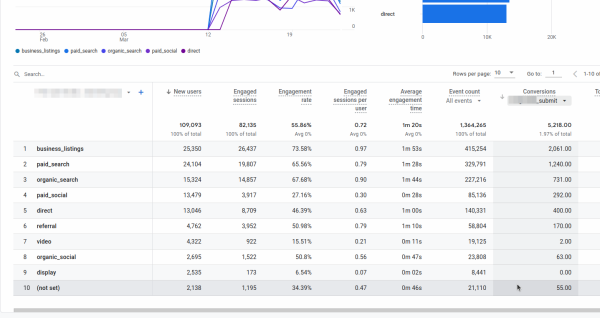
Now the new channel group is available in all reports and can be used to get a clear idea of which custom channel bring traffic that converts.
Conclusion
Custom channel groups are a powerful tool for marketers that can help them gain deeper insights into the performance of their campaigns. By creating their own rule-based categories for website traffic sources, marketers can better understand their traffic and optimize their campaigns accordingly. With the ability to use custom channel groups in any part of GA4 that supports the default channel groups, marketers can gain more granular data and make more informed decisions about their marketing strategy. So, if you haven't already, start experimenting with custom channel groupings in GA4 today!
Let us know if you have any questions about migrating from Universal Analytics to GA4.
FAQs on Custom Channel Groupings in Google Analytics 4
Custom channel groups in GA4 is a feature that allows marketers to create their own rule-based categories for website traffic sources. These categories are based on channels, which are simply the sources of your website traffic.
Custom channel groups is important because it provides more granular data than the default channel grouping in GA4. By creating their own categories, marketers can more accurately reflect the nuances of their campaigns and better understand where their traffic is coming from. This can help marketers identify improvement areas and optimize their campaigns accordingly.
To create custom channel grouping in GA4, you need to log in to your GA4 account and navigate to the Admin panel. In the Property column, click on Data Settings > Channel Groups. From here, you can create a new channel group by clicking on the "Create new channel group" button, or you can edit an existing channel group by clicking on the pencil icon next to it. See the article Custom Channel Groups in Google Analytics 4 for more details
Some examples of custom channel grouping include grouping all of your social media traffic into one category, or creating a separate category for traffic from a specific social media platform. Another example could be grouping all your email marketing campaigns under one category.
Yes, custom channel groups can be used in any report supporting the default channel groups as a primary dimension. This includes acquisition reports, custom reports, explorations, and audience conditions.
Yes, you can edit or delete a custom channel group by navigating to the Admin panel and clicking on Data Settings > Channel Groups. From here, you can edit an existing channel group by clicking on the pencil icon next to it, or delete it by clicking on the trash icon.