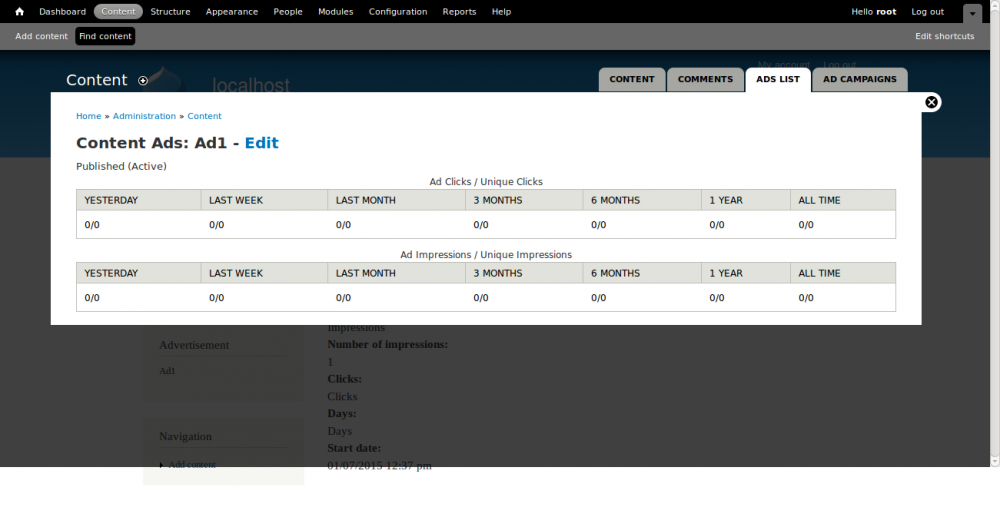Drupal Technical
[Drupal] How to configure SimpleAds module in Drupal
SimpleAds module allows advertisement in Drupal websites. I had a requirement in one of my Drupal sites to add advertisements in the site contents area. I came across a Drupal module- SImpleAds which helped me to solve the fix and the below the details on the configurations to done to use SimpleAds module
Advantages of SImpleAds:
- It give a graphical, text and flash type advertisement in configurable blocks such as a of content ads and sidebar ads.
- It give an statistics of an advertisement such as number of clicks and number of impressions etc.
- It also provides various groups for displaying advertisements (Campaigns).
How to use SimpleAds module
- Go to the link http://drupal.org/project/simpleads and download the module.
- Place the modules in sites/all module folder
- Enable the Campaigns and SimpleAds module in an admin/modules page.
- Go to the admin/structure/block there are two blocks provided by simple add module Advertisement Block: Content Ads and Advertisement Block: Sidebar Ads, make this blocks enabled.
- For creating simple Campaign go to the path Add contents >> Simple Ad Campaign
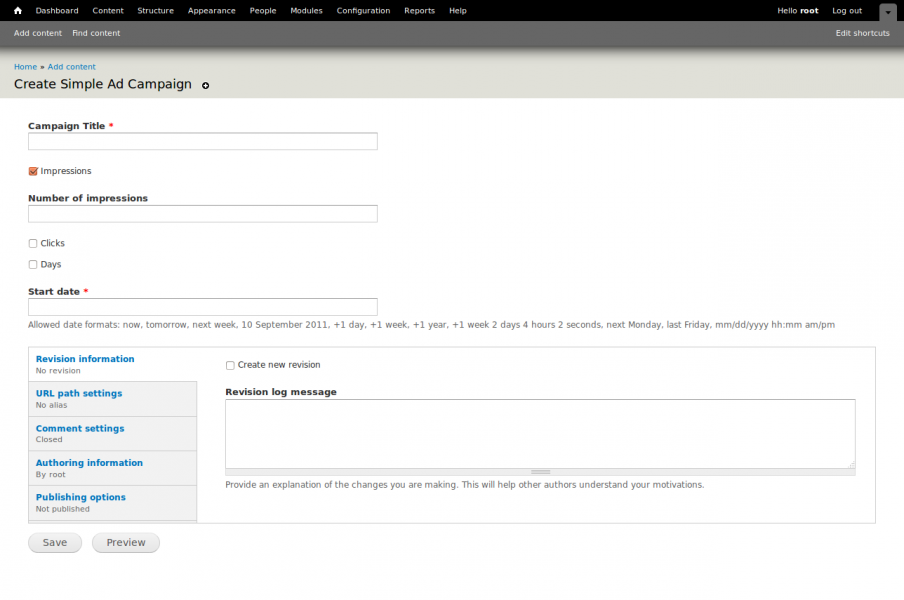
- Then enter the Campaign title, number of times an Advertisement could be displayed, number of clicks available for that campaign, no. of days the Campaign is valid, Start date for the campaign.
- Publish the content by selecting "published" in publishing options tab.
- Save Campaigns details.
- For Adding Advertisement, go to the path contents >> Simple Ad
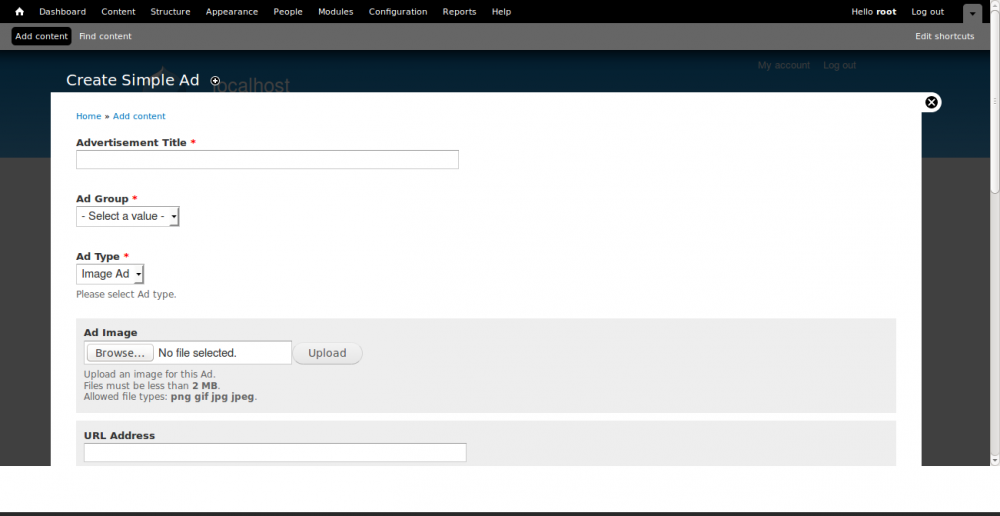
- Enter the Advertisement title
- Select the group in which the ad's need to display. There are two options by default Content Ads and Sidebar Ads.
- Select the advertisement type, There are three options Text Add, Image Add and Flash Add.
- Enter the URL Address of the advertisement.
- Enter the active date and end date of the advertisement.
- Activate the advertisement.
- Select campaign for this ad (if you needed).
- Publish the content by selecting "published" in publishing options tab.
- Save the advertisement by clicking Save button.
- To view the statistics go the path admin/content/simpleads, it will leads to the list of all advertisement.
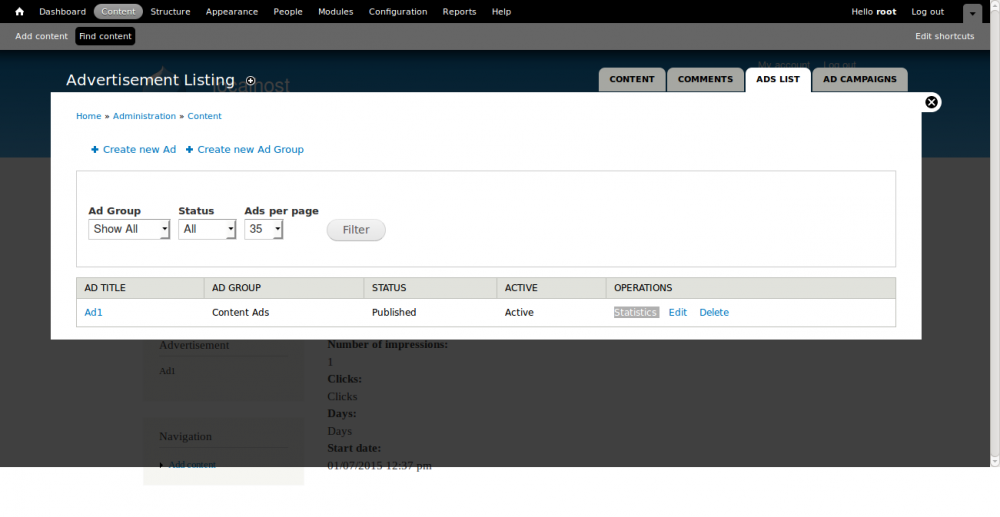
Click the Statistics operation of particular advertisement we can see the statistics of that advertisement such as no. of clicks in last hour, today, yesterday and no.of Impressions in last hour, today, yesterday.