How to configure Ubercart for accepting Credit Card Payments?
For getting started with accepting online payments through your Drupal website, you would require the Ubercart module installed and configured correctly with a desired Payment Gateway enabled. But before going to actual Payment Gateways, let us try out configuring Credit Card Payments with default Drupal Test Gateway.
Pre requirements: Ubercart module Installed and configured with store, products and cart checkout.
Here are the steps to configure Credit Card Payments,
Step 1: Go to Administration » Modules and enable the following modules under UBERCART - PAYMENT
- Credit card
- Test gateway
Step 2: Go to Administration » Store » Configuration » Payment methods and configure the following
- Select Credit card payment method

- Configure the Basic Settings

- Configure the Security Settings
For filling the filepath textfield under Security Settings, follow these steps:
- Create a folder outside of your document root (i.e. outside of your www or public_html directory)
- Grant permissions on the folder for Drupal to write to it
- Specify the path in the filepath textfield
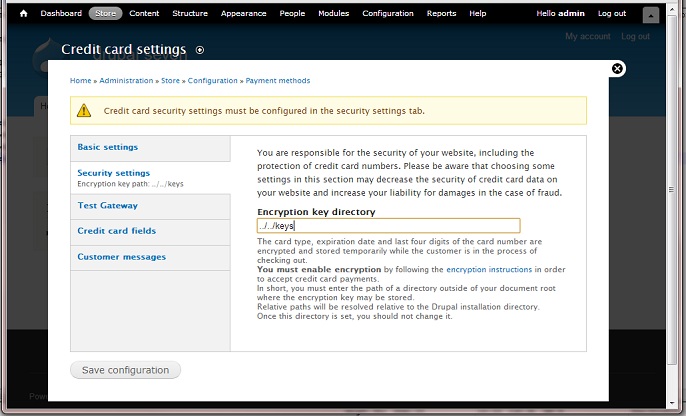
- Configure the credit card options available user the tab 'Credit Card Fields'
Now you can go ahead and test out the credit card payments using test gateway. Once you're ready to go live, you can go back to the payment method settings and select your actual payment gateway.
Please contact us for more help.
Reference: https://drupal.org/node/1309226



