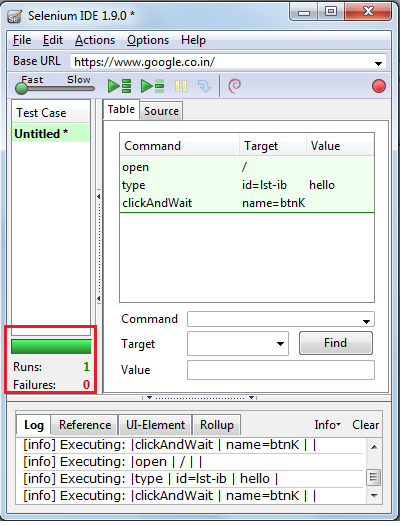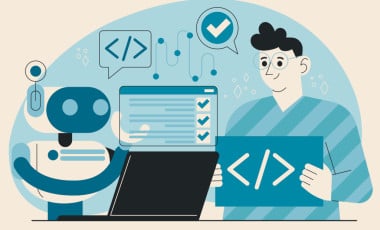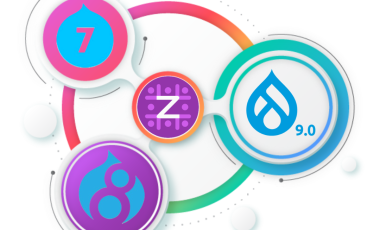Quality Assurance
How to record and playback a simple test case in selenium IDE
The testing tool selenium IDE is usually used to develop test cases. It is a Firefox plugin So Our first step is, to install Selenium IDE. For that you can download it from the following place http://seleniumhq.org/download/. After that 'Selenium IDE' add-on to be installed. You should restart the fire fox browser.
Our next step is to record an application, for that
- Click on Tools -> Selenium IDE. A pop up window would be displayed.
- Check the red record button is in 'Record mode'. If it is 'OFF' click on red button to record.
- Browse your required site, For example Browse www.google.com and enter a word say 'hello' in the search box and then click on 'search' button.
- Stop the recording by clicking on the record button.
- To run the recorded test, you should open a new tab window in Firefox and click on the play button in Selenium IDE
- Save the test case for future use by clicking on File -> Save in IDE
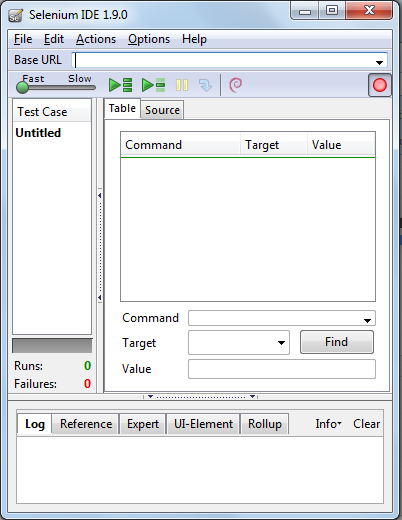

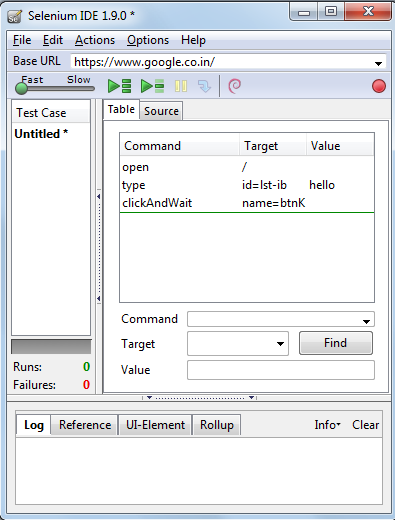
In the 'Table' tab you can see the commands recorded by selenium IDE and in 'Source' tab, it shows the html codes generated by selenium IDE.
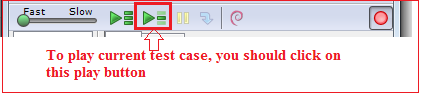
After the test run , the selenium IDE shows the result of that test run.