[Drupal] How to configure Commerce Giftwrap module
Commerce Giftwrap module provides a very quick and easy way to offer a gift wrapping option to your Drupal Commerce checkout. This module adds a new checkout pane with configuration settings to allow users to select a gift wrapping option to add to their order along with a message to the recipient. People often buy products hoping they can gift it to a certain address. If they can get it gift wrapped, it would be an added advantage as they could deliver it directly to the person instead of buying it and then gift wrapping it and then delivering it!
How to configure Commerce Giftwrap module.
- Step 1. Go to this link https://www.drupal.org/project/commerce_giftwrap and download Commerce Giftwrap module.
- Step 2. Enable Commerce Giftwrap module.
- Step 3. After enabling module we need to configure check out pane. So go to the Store >> Configuration >> Checkout settings.
This is where all the check out panes are exists.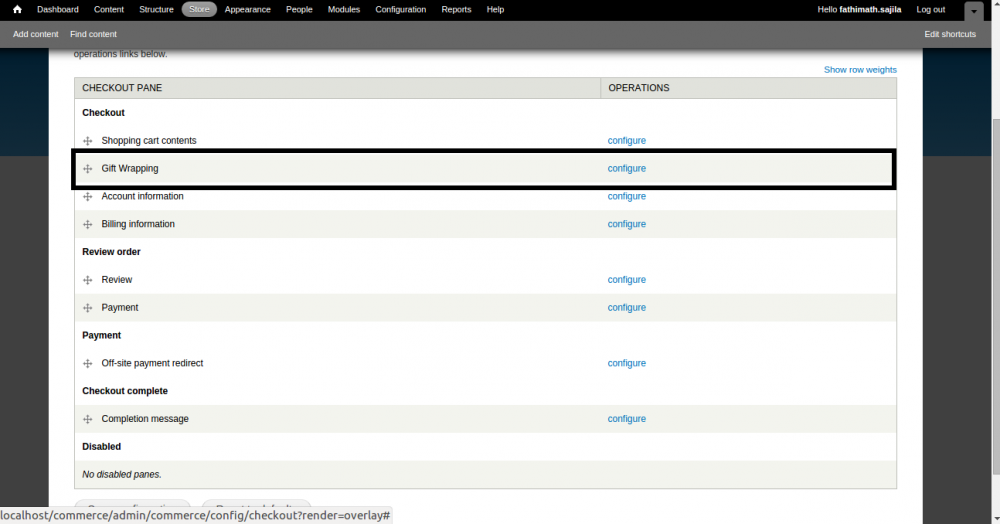
When we click configure link of giftwrapping
pane it will take us on to the configuration settings of gift wrapping pane. - step 4. There is a standard Display settings these are common to all checkout panes. Select 'Display this pane in a collapsible fieldset' option from there.
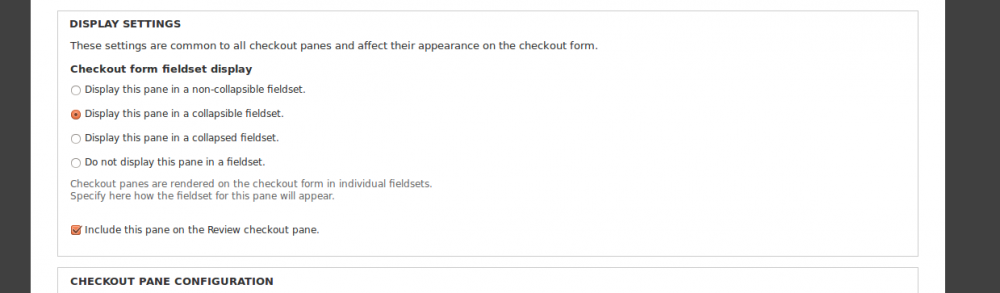
- step 5. Bellow that we have the Gift wrapping price so enter the wrapping charge there.
- step 5. Additionally there is multiline Gift wrapping information about how your going to handle with gift wrapping.
- step 6. Below that we can allow the user to add a message to the recipient.
- step 7. In this step we can limit the length of the GiftWrap message to the recipient.
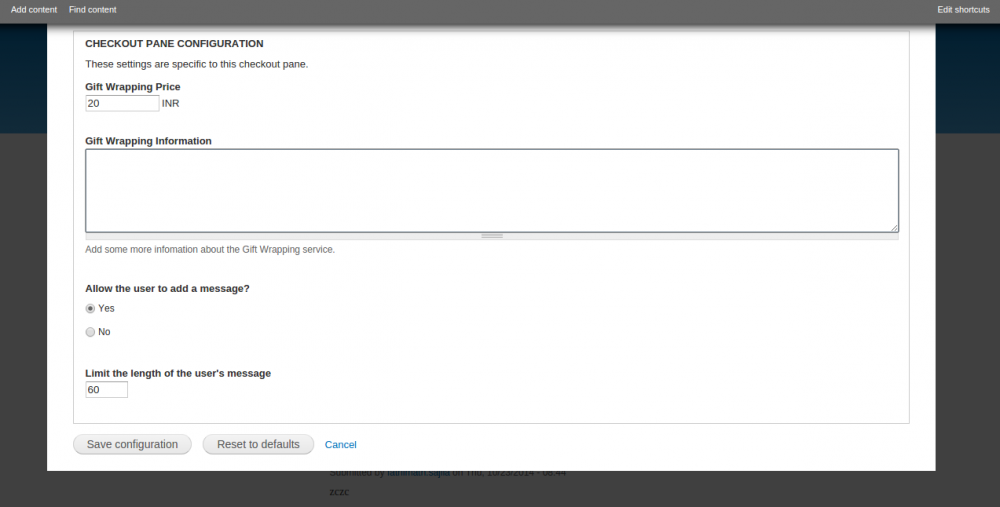
- step 8. After making these settings click Save Configuration button
After configuration we have to check out how this module is going to work on a website with drupal commerce. So after purchasing some products, go to the check out page, we can see Gift wrapping option right there. If you select yes for the 'Would you like your order gift wrapped?' we get the options to add message.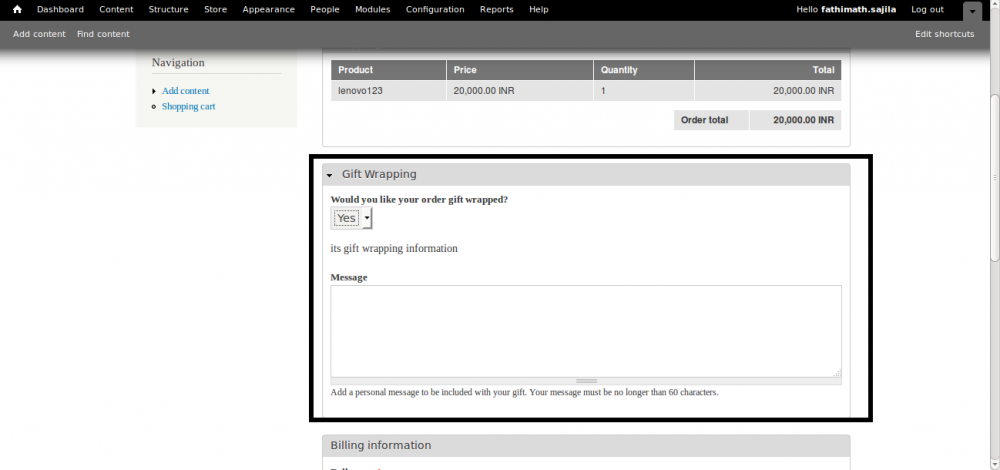
After filling the check out form we will go to the order review page. In 'order review', Giftwrapped prices are shown under the subtotal of all cart products. So the Order total = Subtotal + Gift wrapped price. Order review also displays gift wrapped order as yes and Gift wrapped message to the recipient. 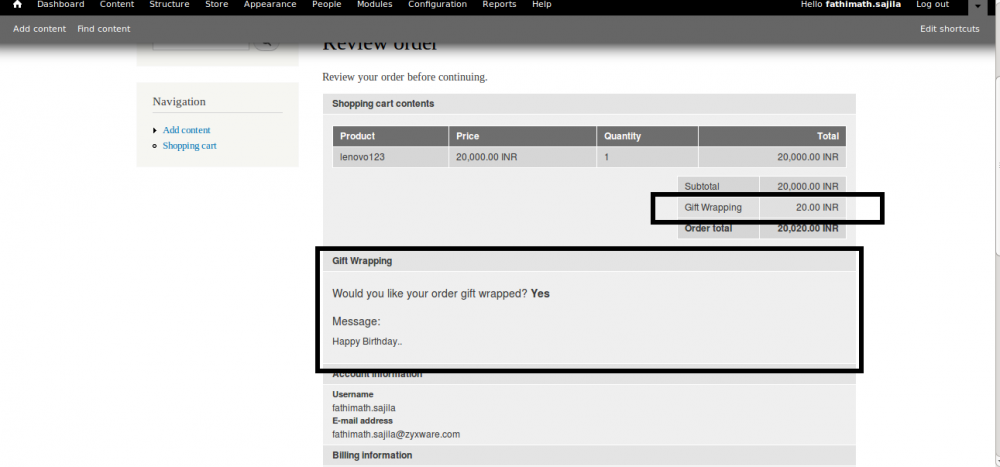
In the case of an order when we click edit order (note that the edit order action only permitted to the user with admin role) link we can show that the Gift wrapped is displayed in the cart like an item with default quantity 1 and its price given at the time of configuration.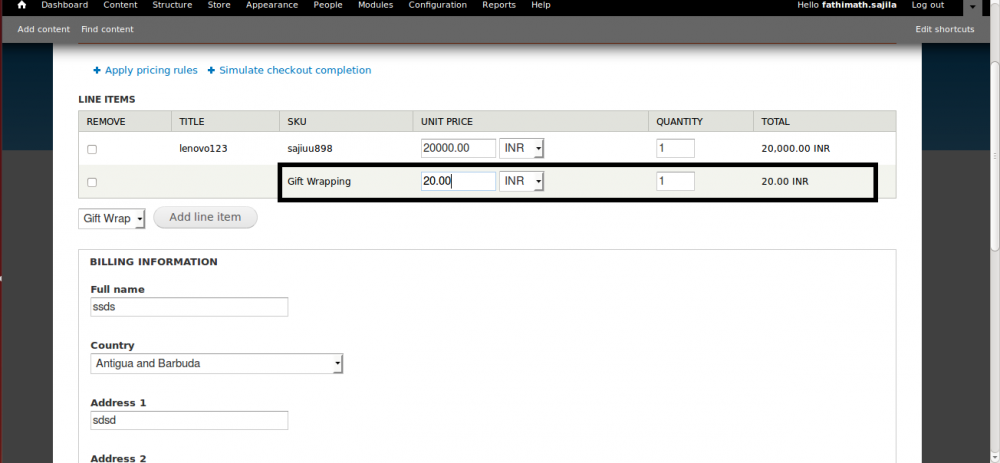
From there we can change the price and quantity like any other products in the cart.
So the total order total is changed subsequently. There is a Gift wrapping tab next to the edit tab when we click on that we can see the Gift wrapping message.



