Solution for CKEditor not working in a Drupal 6 site
Solution for CKEditor not working in a Drupal 6 site.
One day, all of a sudden we found out that the CKEditor was not working on our Drupal 6 site. It had literally disappeared from our website taking the whole text area on the edit page with it. This meant that we could not create any articles as long as the CKEditor was not working. On seeing this, the first thoughts that flashed through our head was to either update the module or apply a patch believing that the CKEditor module had crashed. However our fears were unfounded and the solution turned out to be more simple than we expected.
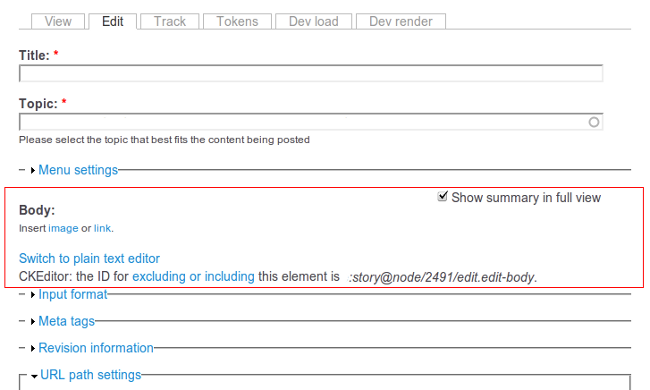
You do not need to update the module or make drastic changes to the module by hacking the code or applying a patch. All it requires for the CK Editor to start showing up is to make a few changes in its settings page.
Now our site was running on Drupal 6 when we were faced with this problem. If you have the admin menu installed in your Drupal installation, just follow the steps below.
- Select Site Configuration=>CKEdior from the Admin menu.
- From the Profiles fieldset, click on the edit button corresponding to the Advanced profile.
- Select Editor Appearance.
- From the Toolbar option, select Full and make sure that the sample toolbar reflects the changes.
- Save the configuration and clear the cache.
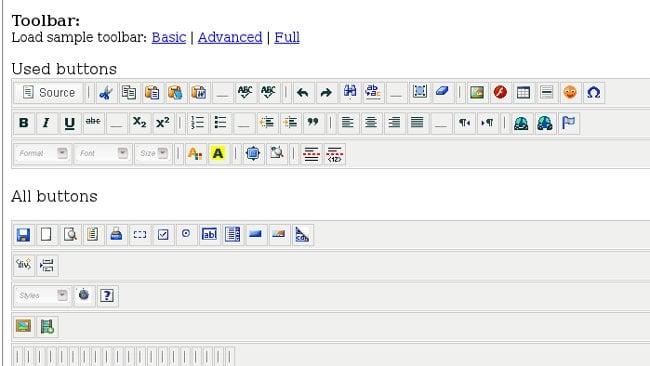
Thats all there is to it.
You should be able to see the CKEditor on your website now.
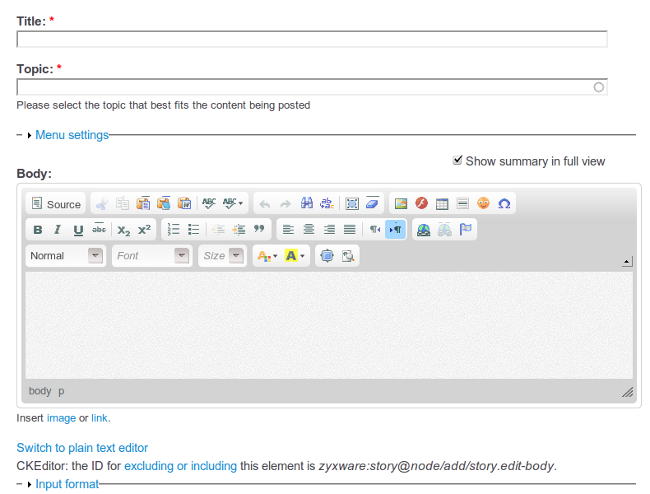
Now we are not sure about the cause of the issue but it could be possible that we made a few changes to the website and the configuration of CK Editor got all busted on the way.



