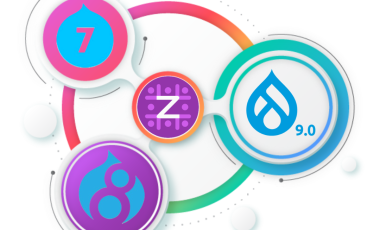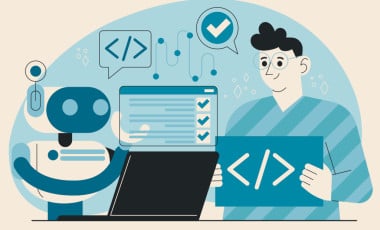How to take screenshot in Selenium IDE?
Selenium IDE is an Automation testing tool that provide Record/Playback tool for testing website. IDE stands for Integrated Development Environment. It is implemented as Firefox Add-On and allows recording, editing and debugging test. Usually Screenshot are taken for all type of application testing such as Web based, Product base etc.
The reason for taking screenshot during testing is that, when an error occurs in an application we can capture screen information easily. In Manual testing, tester will manually take screen shot of the required page with the help of Plugin/Add-On.
In the case of Selenium IDE, we can take screenshot during Automation testing using the command 'CaptureEntirePageScreenshot'. We need to specify the path for storing the image and image name together in the Target section of the Selenium IDE tool. To run the test case successfully we need to provide 30 seconds time. The selenium requires 30 seconds time to take screenshot during automation testing.
Format for writing Command is given below-
For Linux -
Command Target
pause 30000
CaptureEntirePageScreenshot //path/image.jpg
Consider example-
Command Target
pause 30000
CaptureEntirePageScreenshot //Screenshot/image.jpg
For Windows -
pause 30000
CaptureEntirePageScreenshot D://Screenshot/image.jpg
In the above examples, Screenshot folder should exist.
Hope this article helps you to take screenshot in Selenium IDE.